Jira Tips and Tricks: Add a Search Engine for Issues for Chrome
If you need to browse or search issues on Jira frequently and are using Chrome or Chromium browser, you may add a search engine for your project issues.
To add a search engine, right click address bar and select Edit search engines… or go to chrome://settings/searchEngines directly, and then use the ADD button.
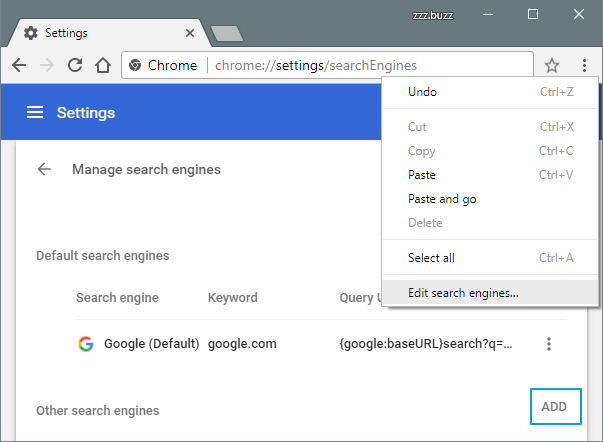
-
To navigate to a certain issue in a given project:
Use
https://{Site}.jira.com/browse/{ProjectKey}-%sas the URL. Replace{Site}and{ProjectKey}with appropriate values.And recommended to use the project key as the search engine keyword, so that you can type project key + Space + issue number to search.
For example, input TEST + Space + 1234 for issue TEST-1234.
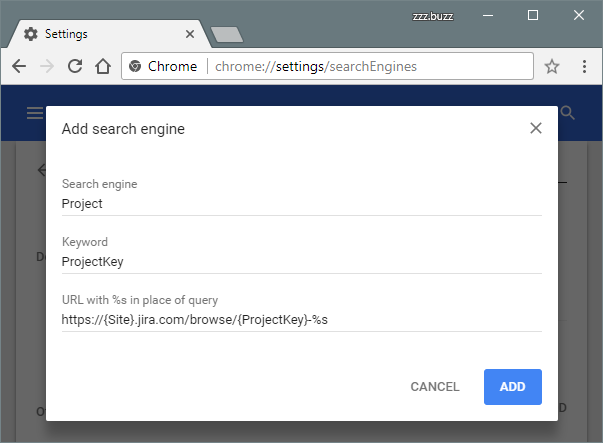
-
To navigate to issues in multiple projects using one search engine:
Use
https://{Site}.jira.com/browse/%s -
Or more generally, using JQL:
Use
https://{Site}.jira.com/issues/?jql=%s
Then, you only need to type in the address bar the search engine keyword + Space + query.