Checklist for Restore of Azure Database for MySQL Server
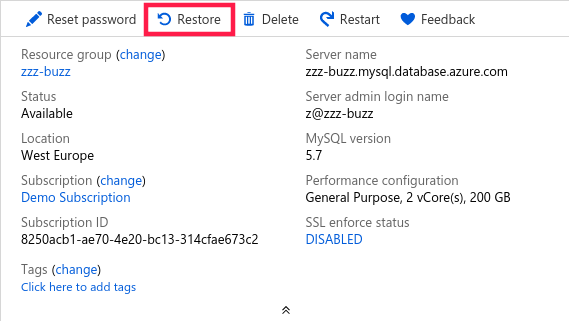
-
Choose a Restore point;
From your use patterns or log entries, find out a restore point when you know your DB is working well at that paticular moment. You can go back up to 35 days ago (as configured).
Note that time is UTC based for Azure restore feature.
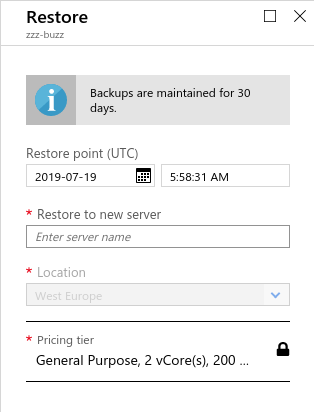
-
Restore to a new Azure Database for MySQL server;
Depending on the size of your database, it will take some time to finish.
-
Re-configure VNET rules if needed;
VNET rules in connection security are not copied over to the new MySQL server. Firewall rules and SSL settings are kept though.
-
Check server parameters;
Server parameters are supposed to be carried over to the newly restored server. Check it for sure.
Note:
time_zoneis an exception; new servers default toSYSTEM. -
Update application to use new database host and username;
With Database data, server configuration and connection security validated, update your application to use the new database host and username.
Note that Azure Database for MySQL encompasses server name into database login name, so your username will get changed after restoration.
-
Restart your application if needed.
And run your tests.