Disable Windows Error Reporting
Windows Error Reporting (WER) is a feature of Windows, which enables users to notify Microsoft of application problems and sometimes (if not at no time) to get a solution back.
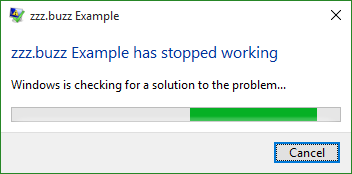
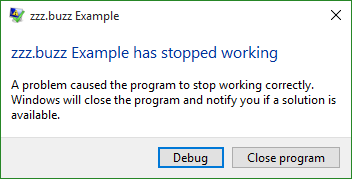
How to disable WER?
If you ever want to disable Windows Error Reporting, you may open regedit.exe, navigate to the per-machine key
HKEY_LOCAL_MACHINE\SOFTWARE\Microsoft\Windows\Windows Error Reporting
or the per-user key
HKEY_CURRENT_USER\SOFTWARE\Microsoft\Windows\Windows Error Reporting
find/add the value with name Disabled and type REG_DWORD, and set its data to 1.
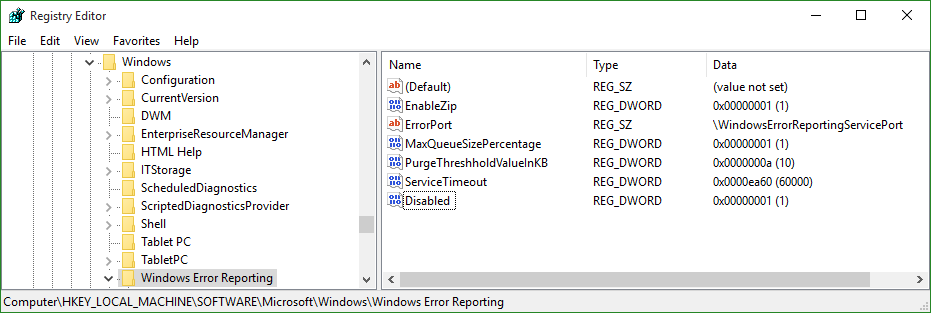
If you are interested, there is also one related service with DisplayName Windows Error Reporting Service and ServiceName WerSvc.
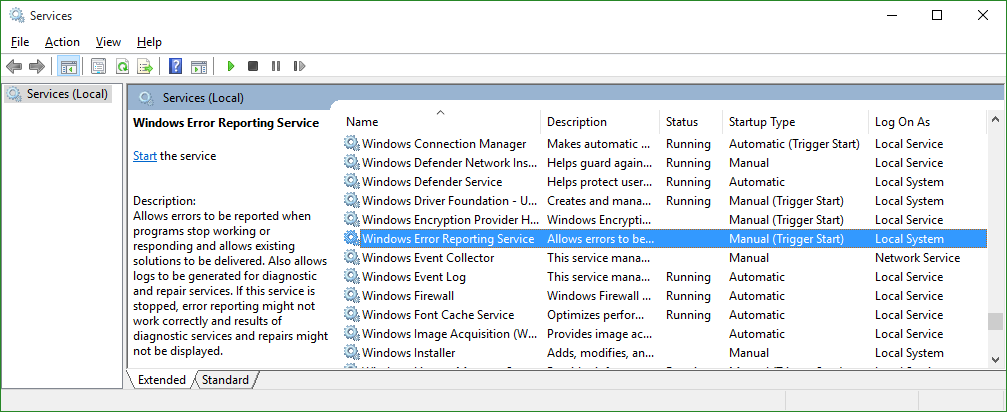
Why disabling WER?
With Windows Error Reporting disabled, you basically get 2 main advantages:
-
Wait no more before the close/debug dialog appears.
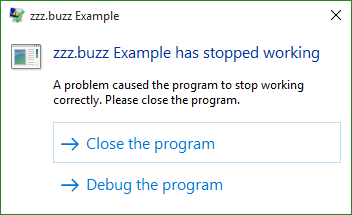
-
Save disk space.
When WER is enabled, each application crash or unresponsiveness will generate a report with application parameters and related data. They are generally stored in
C:\ProgramData\Microsoft\Windows\WER.However, when WER is disabled, no more reports get generated, thus disk space is saved.